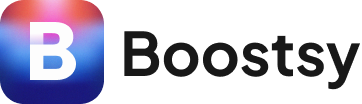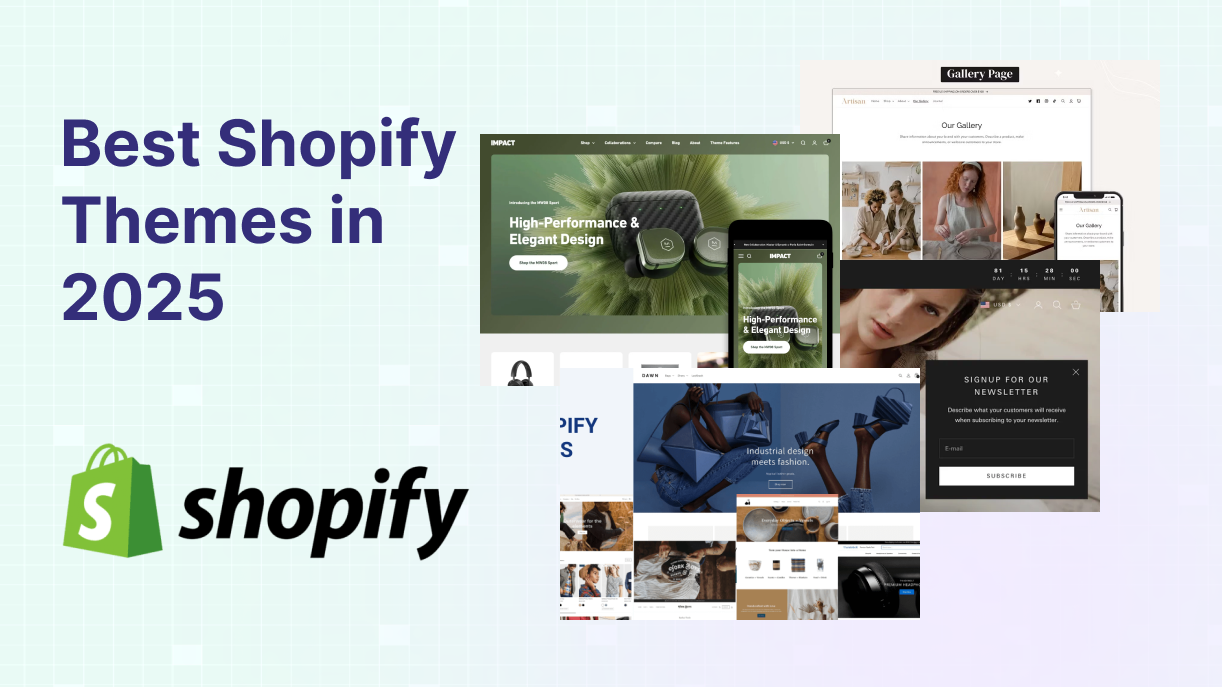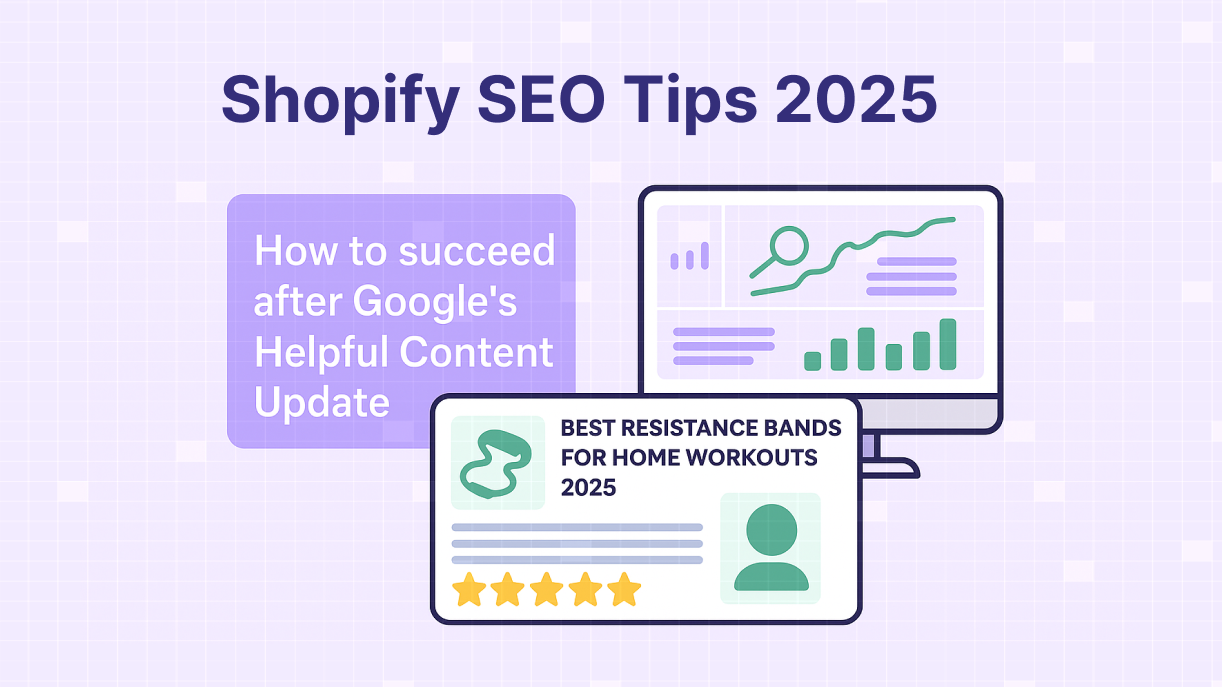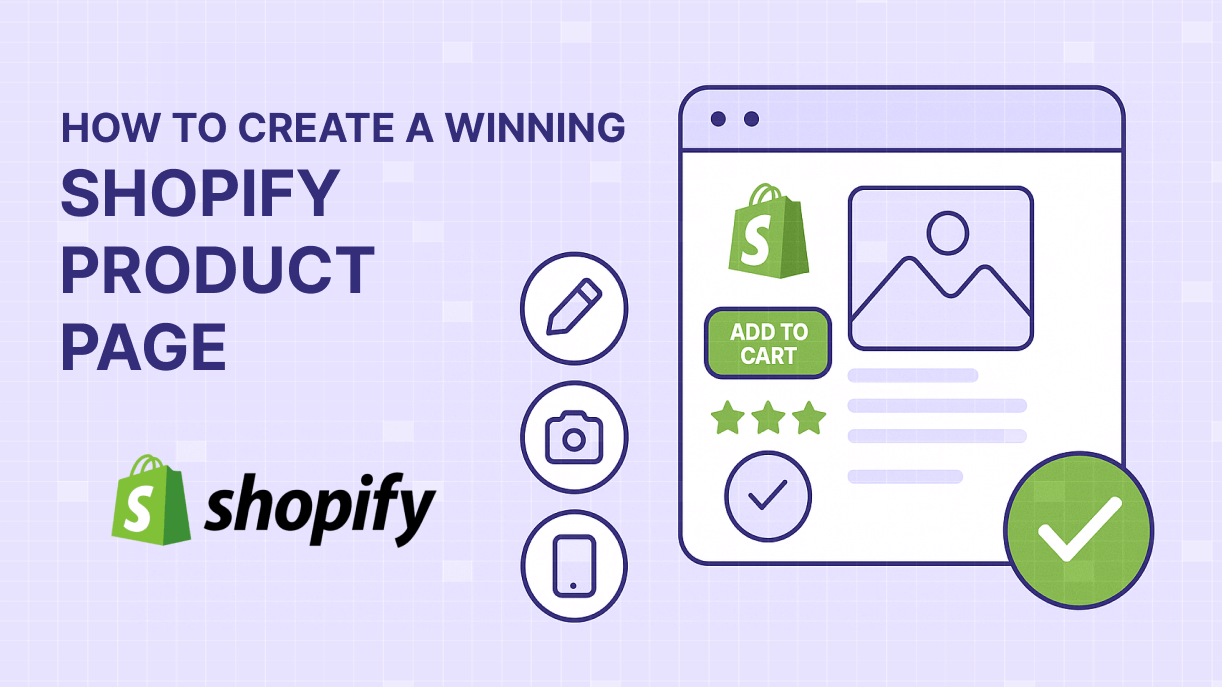
How to Create a Winning Shopify Product Page
Why Your Shopify Product Page Matters
A Shopify product page isn’t just where people see your item — it’s where buying decisions happen. You can drive all the traffic in the world, but if your product page isn’t optimized, your conversions will suffer. Whether you’re a beginner or a seasoned seller, learning how to create a winning Shopify product page is a non-negotiable.
In this guide, we’ll walk you through practical, step-by-step tips to help you create better product pages that not only look great but sell.
Step 1: Write a Compelling Product Title and Description
Your product title should be clear, descriptive, and include keywords your customers are searching for. Avoid fluff and focus on relevance.
✅ Example:
❌ “Ultimate Hoodie”
✅ “Premium Cotton Pullover Hoodie – Unisex | Winter 2025 Collection”
Your product description should answer key buyer questions:
- What is it?
- What makes it different?
- Why should I trust this product?
Use bullet points for scannability, and weave in SEO keywords naturally.
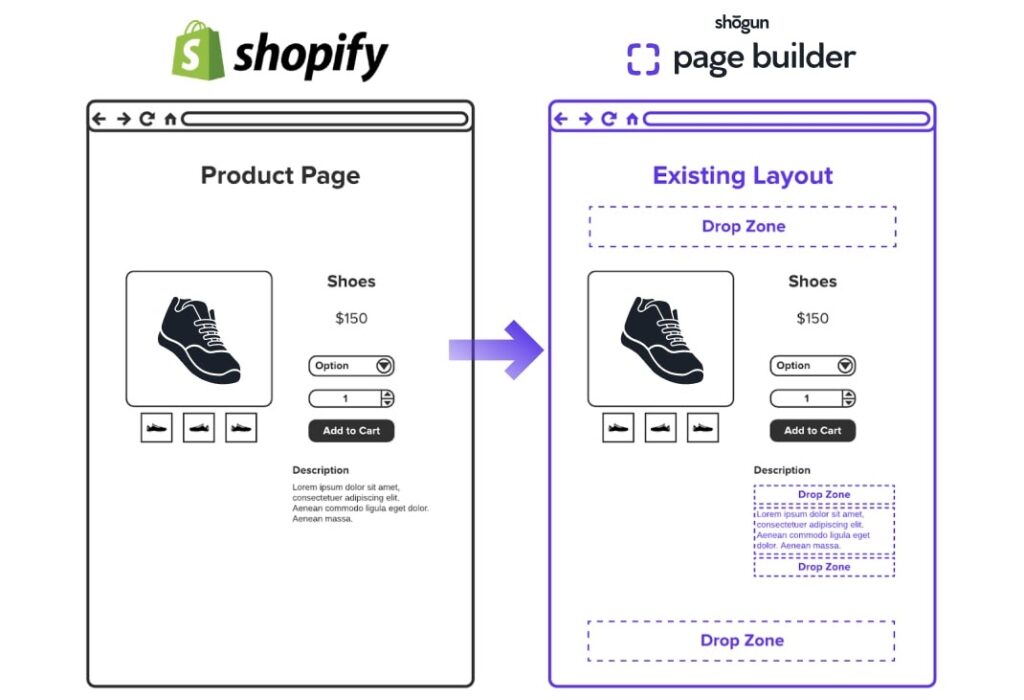
Step 2: Use High-Quality Images and Videos
Visuals are your product’s first impression. Use:
- Multiple angles (front, back, close-up)
- Zoom-in features
- Lifestyle images (product in use)
- Short demo videos (30–60 seconds)
Shopify recommends using images at least 2048 x 2048 px for best clarity.
🔗 Learn more from Shopify’s official product photography guide.
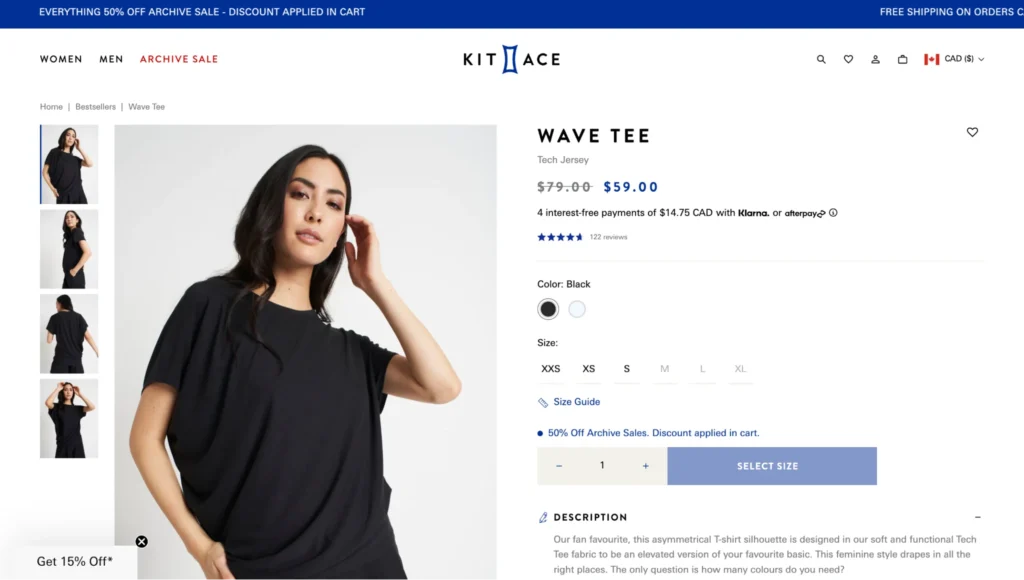
Step 3: Add a Clear and Action-Oriented CTA
Your Call-to-Action (CTA) button — usually “Add to Cart” or “Buy Now” — should be:
- Visible above the fold
- Contrasting in color (so it stands out)
- Action-oriented
🛒 Consider testing variations like “Get Yours Now” or “Claim This Deal”.
📈 Use Shopify apps like Vitals or PageFly (affiliate link) to A/B test CTA styles and improve conversion rates.
Step 4: Optimize for Mobile and Page Speed
Over 70% of Shopify traffic comes from mobile, so your product page must be responsive. Here’s how to ensure that:
- Use a mobile-optimized theme from the Shopify Theme Store
- Minimize large image file sizes
- Use lazy loading to speed up load times
🔧 Tools like TinyIMG and Crush.pics (affiliate) can compress images without quality loss — improving SEO and user experience.
📱 Test your site on Google’s Mobile-Friendly Test tool.
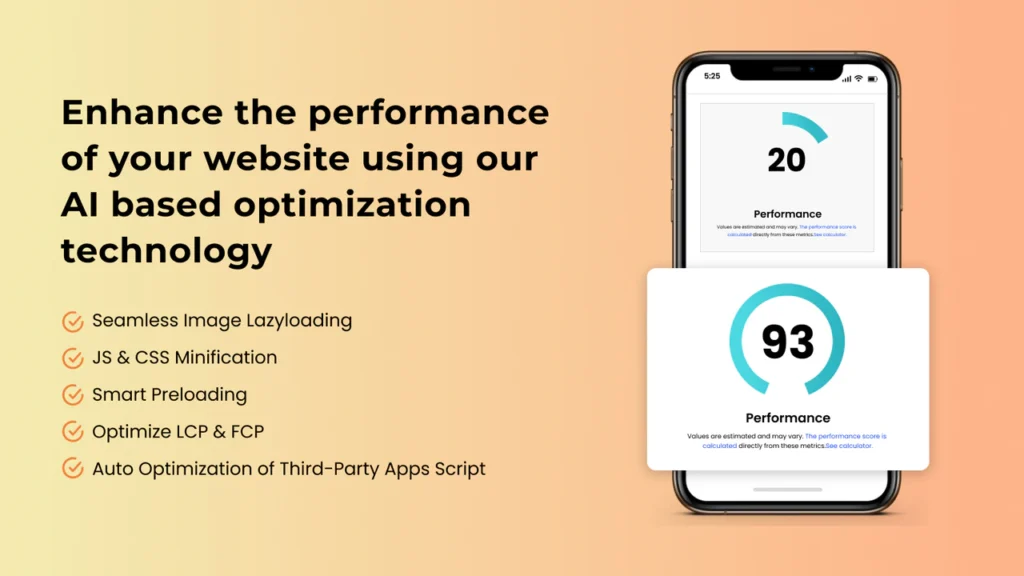
Step 5: Add Trust Signals (Reviews, Guarantees, Security Badges)
People hesitate to buy online without trust. Your Shopify product page should build credibility using:
- Verified customer reviews with star ratings
- Trust badges (secure checkout, money-back guarantee)
- Social proof (recent purchases, UGC photos)
🔌 Apps like Loox, Judge.me, or Fera.ai (affiliate) can help you collect and display reviews automatically.
💬 Don’t underestimate the power of showing real people using your product.
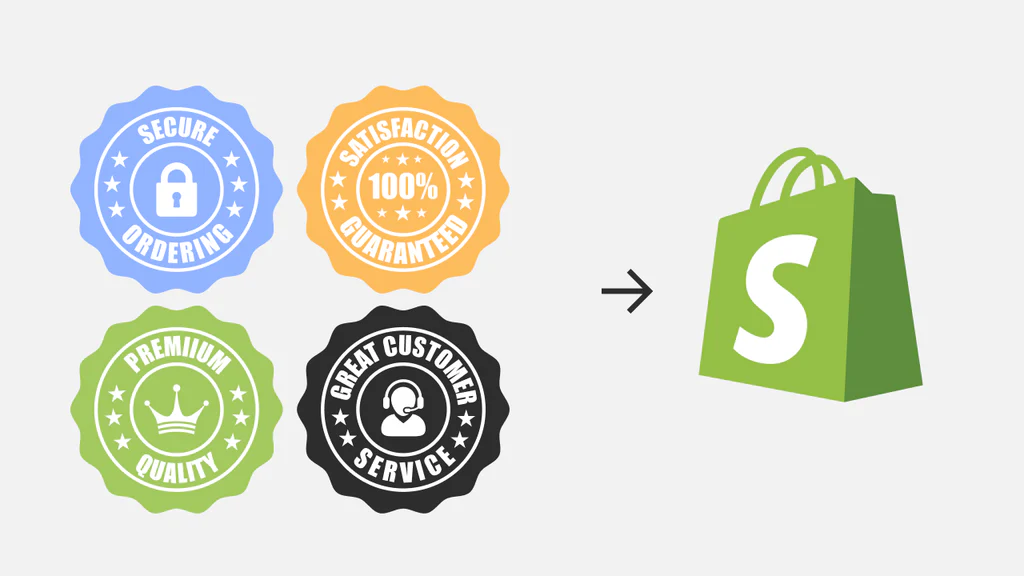
Bonus Tips: Additional Features to Consider
- Sticky Add-to-Cart Buttons (especially for long product pages)
- Shipping & Returns Tabs for clarity
- Cross-sell/recommendation widgets (like “You May Also Like…”)
- Urgency banners (“Only 3 left in stock!”)
Real Example: Before and After Optimization
| Feature | Before Optimization | After Optimization |
|---|---|---|
| Product Title | “Running Shoes” | “Men’s Lightweight Running Shoes – Breathable & Slip-Resistant” |
| Description | Basic, 2 lines | SEO-rich, benefits-driven + bullet points |
| Images | 1 generic photo | 6 images, lifestyle + zoom-in features |
| CTA | “Add to Cart” | “Get Yours Now – Limited Stock” (highlighted) |
| Trust Signals | None | 85 verified reviews + 30-day guarantee badge |
| Mobile Optimization | Text cuts off | Fully responsive on iOS/Android |
Final Thoughts: Ready to Upgrade Your Product Pages?
An optimized Shopify product page can make or break your sales. By focusing on clarity, visuals, trust, and mobile-friendliness, you’ll build pages that not only attract attention — but convert visitors into customers.
Ready to take your Shopify store to the next level? Visit Boostsy.app for more tools, guides, and expert tips to help you grow smarter.